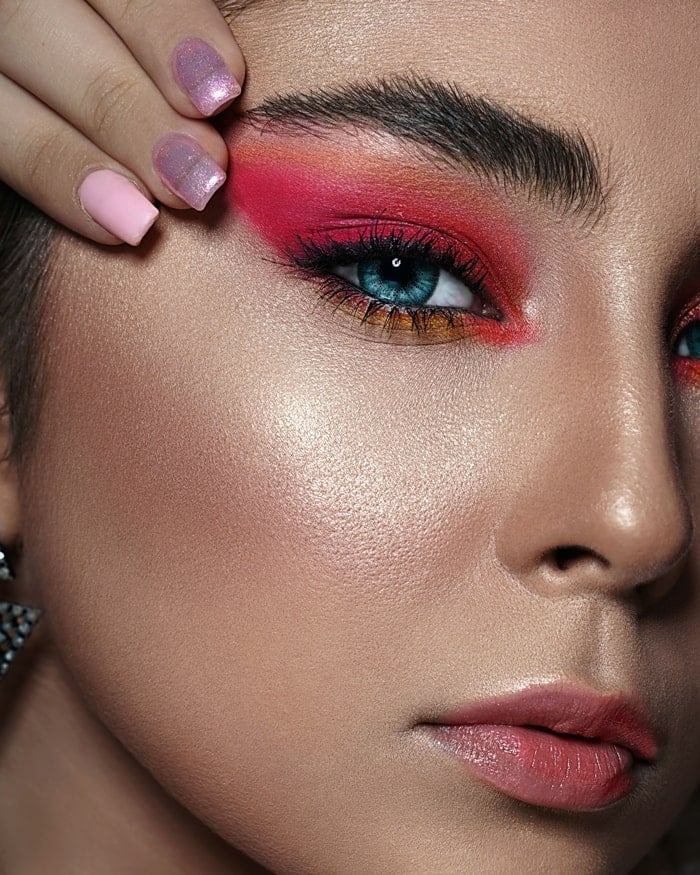01. Documentation
How to download this theme ?
In order to download this theme, you must have an HubSpot CMS account (Free, Starter, Pro, Enterprise) and go to the HubSpot marketplace. Once there, search for "Busybeez theme" and you should be able to find it. Finally, click on "install for free" to get the theme.
How to setup this theme ?
The first thing you will have to do once the theme has been download is go to your theme settings. Then, hover Busybeez and click on "View theme". It will open an editor which lets you tweak and customize this theme. You can for example:
- Change theme default colors
- Change theme default fonts (google fonts or system fonts)
- Set font sizes and line height for each kind of title and for body text
- Establish your own responsive breakpoints with their associated containers max width.
- Set buttons display and colors options
- Set links display and colors options
- Set forms display and options
- Set header and footer display options
And many more options !
How to use the theme modules ?
When you're using Busybeez theme to create your pages, theme modules will always appear first in the "Add" tab. Keep in mind that every options you'll find in these modules are linked to the theme options. For example, available colors in the color choice fields will be corresponding to the theme colors you already set (in order to keep consistency across your pages).
Always make sure to "apply changes" when you're editing pages and modules options and then eventually refresh the editor or even check live preview to be sure of changes before publish.
How to use the theme sections ?
Sections are new the new thing in HubSpot CMS! In order to select a section that has been created for this theme : one of the solution is to go "contents" panel between "add" and "style" , select/hover the section you would like to clone and click on the right three points icon, then "clone section". After this process you'll get a clone of the section right after the one you've cloned.
More informations :Hubspot sections doc
Blog modules specificities
Blog articles
In addition to what Hubspot's features offer Busybeez blog gives the ability to override some settings for more flexibility and options, for example :
- Customise image displayed in blog article (by default featured image)
- Customise blog title in blog article (by default set in blog article settings)
- Customise blog introduction in blog article (by default start of blog content)
These options are visible on blog article pages and on listing (via article cards).
Featured image and blog title referenced for blog article stays as it is (no matter customization).
System settings specifities
In order to be able to configure your own text and settings at the level of system pages which are not editable pages by default, you'll find in "Contents" tab of each page you've created with busybeez theme a hidden module, global one, called "system settings" which give the ability to set each text displayed on each system page. For each system page set appropriate options, texts and links.